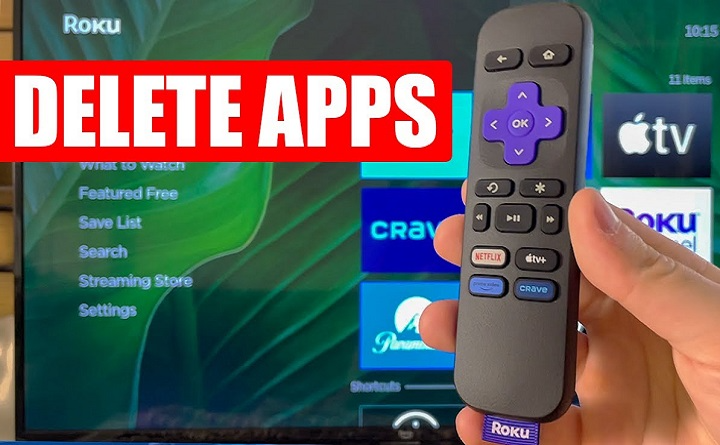Deleting apps on your Roku TV is a straightforward way to manage your streaming channels and keep your home screen organized. This guide covers how to remove unwanted apps from your Roku TV quickly using your remote or the Roku mobile app.
What Is an App on Roku TV?
Understanding Roku TV Apps
Apps on Roku TV, also known as channels, allow you to stream movies, shows, and other content directly on your television. You can add or remove these apps depending on your preferences.
Why Delete an App on Roku TV?
- Remove apps you no longer use
- Free up space and declutter your Roku TV interface
- Simplify navigation and improve user experience
How to Delete an App on Roku TV
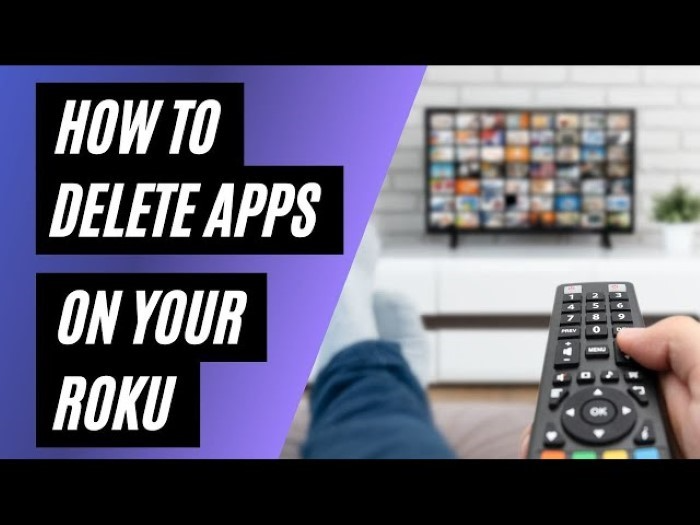
Using Your Roku TV Remote
- Press the Home button on your Roku TV remote to open the main screen.
- Use the arrow keys to highlight the app you want to delete.
- Press the Star (*) button to open the options menu.
- Select Remove channel from the list.
- Confirm by selecting Remove again to delete the app.
Using the Roku Mobile App
- Connect your smartphone or tablet to the same Wi-Fi network as your Roku TV.
- Open the Roku mobile app and tap on Devices.
- Select your Roku TV from the list of devices.
- Tap Apps on Roku to view installed channels.
- Press and hold the app you wish to delete.
- Tap Remove channel to uninstall the app from your Roku TV.
Important Points to Remember
- Some pre-installed apps on Roku TV may not be removable.
- If an app has an active subscription, cancel it before deleting the app.
- Removing an app does not cancel any associated subscriptions with the content provider.
Troubleshooting Tips
- Restart your Roku TV if the app does not delete immediately.
- Check for system updates under Settings > System > System update to ensure optimal performance.
- If issues continue, consider contacting Roku support for assistance.
FAQs About Deleting Apps on Roku TV
Can I reinstall a deleted app on Roku TV?
Yes, you can easily reinstall any deleted app from the Roku Channel Store whenever you want.
Does deleting an app cancel its subscription?
No, subscriptions need to be managed separately and are not canceled by deleting the app.
Are all apps removable on Roku TV?
No, some systems or pre-installed apps cannot be deleted.
Will deleting apps speed up my Roku TV?
Deleting unused apps helps declutter your interface but has little effect on overall speed.
Can I delete multiple apps at once on Roku TV?
No, apps must be deleted one at a time.
Deleting apps on Roku TV is a simple process that helps keep your streaming experience clean and organized. Whether using your remote or the mobile app, managing your channels is quick and easy.