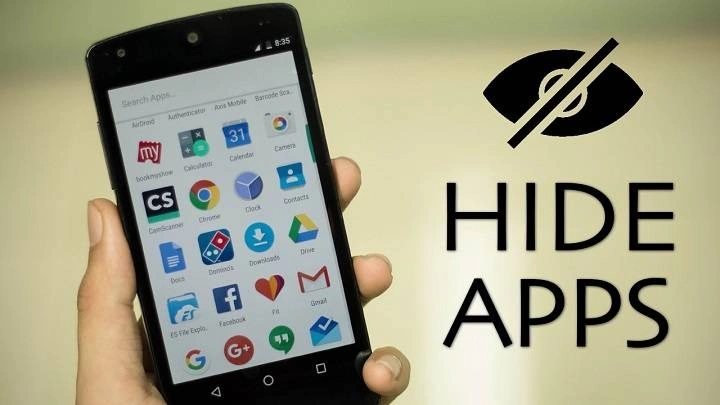In the digital age, privacy and security have become paramount concerns for smartphone users. Whether it’s safeguarding personal information or maintaining confidentiality, the ability to hide apps on your device can be invaluable. Fortunately, there are various methods and techniques available to accomplish this, catering to different operating systems and preferences. In this comprehensive guide, we’ll explore the ins and outs of hiding apps on both Android and iOS devices, along with expert tips and considerations to ensure your privacy remains intact.
Understanding the Need for App Hiding
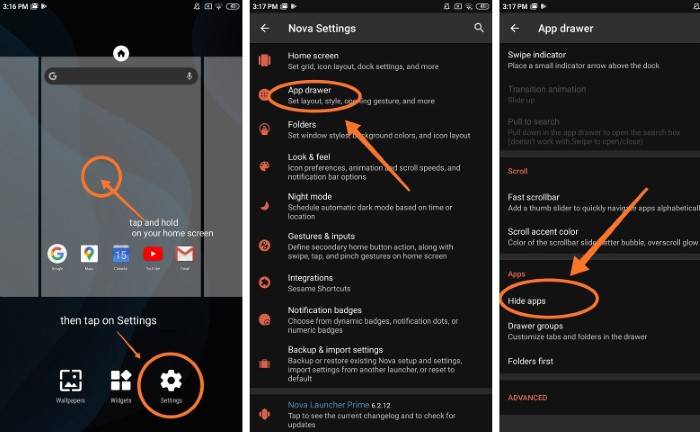
Before delving into the specifics of hiding apps, it’s essential to understand why this feature is so crucial. There are numerous scenarios where individuals may find it necessary or desirable to conceal certain applications on their devices:
- Privacy Concerns: Some apps may contain sensitive information or communications that users prefer to keep private.
- Security Purposes: Concealing apps can add an extra layer of security, preventing unauthorized access or tampering.
- Parental Control: Parents may wish to hide certain apps from their children to limit access to inappropriate content.
- Organizational Needs: Streamlining the device’s interface by hiding less frequently used apps can enhance efficiency and productivity.
Methods for Hiding Apps on Android Devices
Android devices offer users a variety of options for hiding apps, ranging from built-in features to third-party solutions. Here are some of the most effective methods:
- Using the App Drawer: Many Android smartphones allow users to hide apps directly from the app drawer. This method typically involves long-pressing the app icon and selecting the option to hide or disable it.
- Third-Party Launchers: Certain third-party launchers provide advanced customization options, including the ability to hide apps from the home screen and app drawer. Popular launchers like Nova Launcher and Apex Launcher offer this functionality.
- App-Hiding Apps: There are dedicated apps available on the Google Play Store specifically designed for hiding other apps. These apps often offer additional features such as password protection and disguised app icons. Examples include Hide App-Hide Application Icon, Apex Launcher, and Calculator Vault.
- Built-in Features (Manufacturer Specific): Some Android device manufacturers include built-in options for hiding apps. For instance, Samsung devices offer a Secure Folder feature that allows users to store and hide apps, photos, and files behind an additional layer of security.
Step-by-Step Guide to Hiding Apps on Android
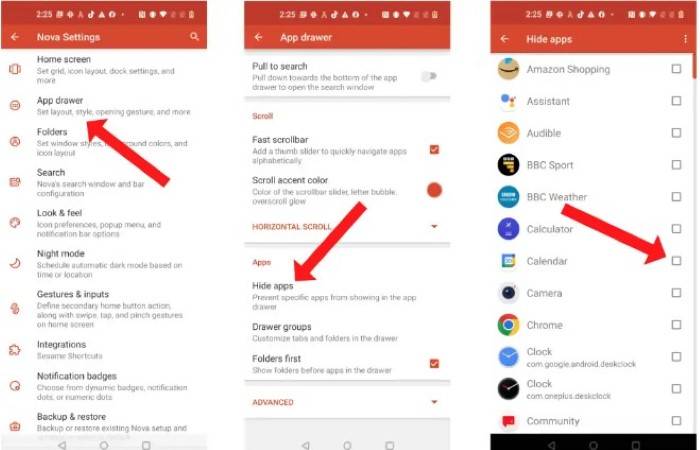
Now, let’s walk through the process of hiding apps on an Android device using the built-in features:
- Open the Settings App: Navigate to the Settings app on your Android device.
- Select “Apps” or “Applications”: Depending on your device, you may find this option labeled as “Apps,” “Applications,” or something similar.
- Choose the App to Hide: Scroll through the list of installed apps and select the app you wish to hide.
- Access the App Info Page: Once you’ve selected the app, you’ll be taken to its information page.
- Hide the App: Look for an option that allows you to disable or hide the app. This option may be labeled differently depending on your device manufacturer.
- Confirm the Action: Follow the prompts to confirm the action and hide the app from the app drawer.
Methods for Hiding Apps on iOS Devices
While iOS devices have traditionally been more restrictive in terms of customization, there are still methods available for hiding apps on iPhones and iPads. Here are some approaches:
- Creating App Folders: One of the simplest methods for hiding apps on iOS devices is to create folders and organize apps within them. By placing less frequently used apps in folders, users can effectively conceal them from view.
- Using Restrictions (Screen Time): iOS devices offer a feature called Screen Time, which allows users to set restrictions on app usage. While primarily designed for parental controls, Screen Time can also be used to hide specific apps from the home screen.
- Third-Party Apps (Limited Options): Unlike Android, iOS has stricter limitations on third-party apps’ ability to hide other apps. However, some apps like App Hider and Hidden Apps may offer limited functionality in this regard, primarily through clever placement and disguising techniques.
Step-by-Step Guide to Hiding Apps on iOS
Let’s outline the steps to hide apps on an iOS device using the Screen Time feature:
- Open Settings: Launch the Settings app on your iPhone or iPad.
- Navigate to Screen Time: Scroll down and tap on “Screen Time” to access the settings.
- Tap on “Content & Privacy Restrictions”: If you haven’t set up Screen Time before, you may need to enable it and set a passcode.
- Enable Content & Privacy Restrictions: Toggle the switch to enable Content & Privacy Restrictions.
- Enter Your Passcode: If prompted, enter the Screen Time passcode you previously set.
- Select “Allowed Apps”: Under the Content & Privacy Restrictions menu, tap on “Allowed Apps.”
- Toggle Off the Apps to Hide: Find the app(s) you want to hide and toggle the switch to turn them off.
- Exit Settings: Once you’ve hidden the desired apps, exit the Settings app to save your changes.
Expert Tips for App Concealment
While hiding apps can enhance privacy and security, it’s essential to approach this practice with caution and foresight. Here are some expert tips to consider:
- Regularly Review Hidden Apps: Periodically review the apps you’ve hidden to ensure they’re still necessary. Unused or outdated apps should be uninstalled or permanently removed from the device.
- Use Secure Methods: When choosing a method for hiding apps, prioritize options that offer robust security features such as password protection or encryption.
- Backup Important Data: Before hiding an app, ensure that any essential data or information associated with it is backed up to prevent loss or inconvenience.
- Stay Informed About Updates: Keep abreast of software updates for your device and the apps you’ve hidden. Updates may introduce new features or security enhancements that could impact app hiding functionality.
The ability to hide apps on your smartphone is a valuable tool for safeguarding privacy, enhancing security, and optimizing device organization. Whether you’re an Android or iOS user, there are various methods available to conceal apps according to your preferences and requirements. By following the steps outlined in this guide and implementing expert tips, you can master the art of app concealment and enjoy greater peace of mind in your digital endeavors. Remember, privacy is paramount, and taking proactive measures to protect it is always worthwhile.