Removing apps from Roku is often necessary to declutter your home screen, manage storage, or get rid of channels you no longer watch. Whether you’re trying to improve navigation or simply removing unused apps, the process is straightforward.
3 Simple Ways to Remove an App from Roku

There are multiple methods to delete channels on Roku. Below, we break down the three most effective ones.
1. Remove an App from the Roku Home Screen
This is the quickest way to delete an app directly from your device:
- Press the Home button on your Roku remote.
- Use the arrow keys to highlight the app you want to remove.
- Press the Star (*) button on your remote to open the options menu.
- Select Remove channel.
- Confirm by selecting Remove again.
This method works well for those who prefer using the TV interface directly.
2. Remove a Channel Using the Roku Mobile App
If you prefer using your phone:
- Open the Roku mobile app.
- Tap on Devices and select your Roku device.
- Choose Channels.
- Find the app you want to remove and tap on it.
- Select Remove Channel.
This method is convenient for managing Roku without needing the TV on.
3. Delete an App via the Roku Website
Managing channels online is perfect if you’re not near your Roku device:
- Go to my.roku.com and log in to your account.
- Click on My Account > Manage your subscriptions.
- Scroll to My Channels.
- Click Remove channel next to the app you want to delete.
This option is helpful when managing multiple devices linked to one Roku account.
Important Notes Before Removing Roku Apps
Some Channels Require Account Unlinking First
Apps like Netflix or Hulu may be linked to an account. Deleting them won’t cancel the subscription. Make sure to unlink or cancel separately if needed.
Paid Channels Won’t Refund Automatically
If you’ve paid for a channel or subscribed via Roku, removing it won’t trigger a refund. Cancel the subscription first, then remove the app.
App Removal Syncs Across All Linked Devices
If your Roku account is linked to multiple devices, deleting an app on one will delete it from all.
How to Cancel a Subscription Before App Removal
To avoid charges, cancel any paid subscriptions before deleting the app:
- On your Roku home screen, highlight the app.
- Press the Star (*) button.
- Select Manage subscription.
- Choose Cancel subscription, then confirm.
Only after this should you proceed to remove the app.
What to Do If You Can’t Remove an App from Roku
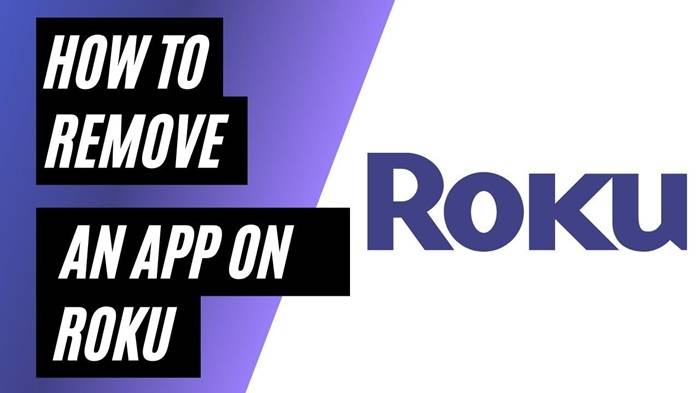
Occasionally, some users report issues removing channels. Here’s what to try:
Restart Your Roku Device
Sometimes, a reboot helps:
- Go to Settings > System > Power > System restart (or unplug and replug).
Check for Roku System Updates
- Navigate to Settings > System > System Update > Check Now.
- Install any available updates and try removing the app again.
Unlink and Relink Your Roku Account
If nothing works:
- Factory reset your Roku or remove it from your Roku account online.
- Re-add it using the link code shown on your TV.
FAQs About Removing Apps from Roku
How many apps can I install on Roku before needing to remove some?
There’s no exact limit, but performance may degrade if your Roku storage is full.
Can I reinstall a removed app later?
Yes. Go to the Roku Channel Store, search the app, and add it again.
Does deleting an app cancel my subscription?
No. You need to cancel the subscription separately before deleting the app.
Why can’t I find the “Remove Channel” option?
Some apps tied to active subscriptions may block removal until the subscription is canceled.
Will removing an app improve Roku performance?
If your Roku is lagging due to storage issues, deleting unused apps can help.
Knowing how to remove an app from Roku is essential for keeping your device organized and running smoothly. Whether using the remote, mobile app, or web interface, you can clean up your channel list in minutes. Just remember to manage any subscriptions before deletion to avoid surprise charges


