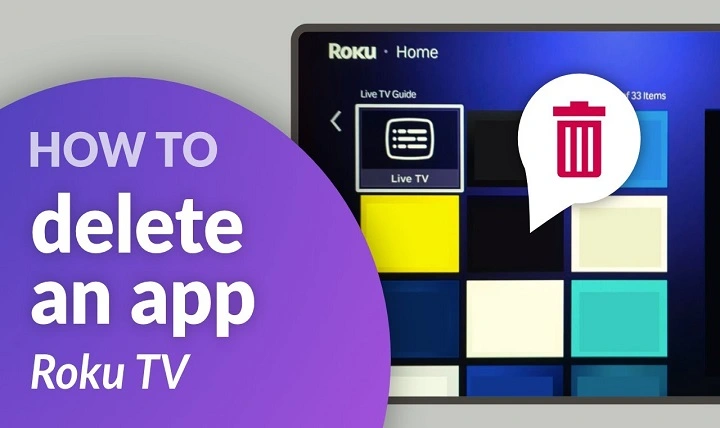Managing your Roku home screen by deleting unwanted apps (channels) helps keep your streaming experience organized and clutter-free. This guide explains how to remove apps directly from the Roku home screen using simple methods.
What Is an App on Roku Home Screen?
Roku Home Screen Apps Explained
Apps on Roku, called channels, appear on the home screen as tiles. These channels provide access to various streaming services and content.
Why Delete Apps from the Roku Home Screen?
- Remove apps you no longer use
- Clear space for easier navigation
- Personalize your Roku home screen layout
How to Delete an App on Roku Home Screen
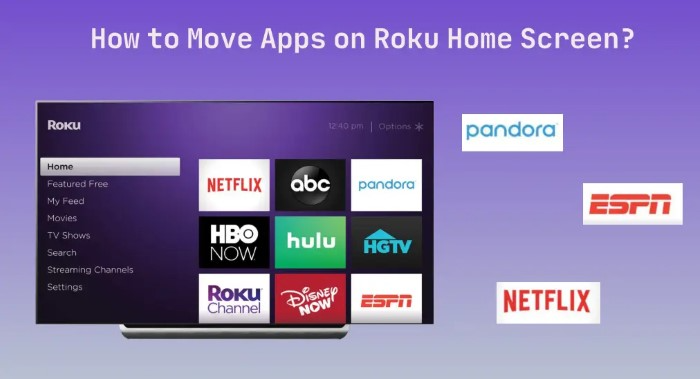
Using Your Roku Remote
- Press the Home button on your Roku remote to open the home screen.
- Navigate with the arrow keys to highlight the app you want to delete.
- Press the Star (*) button to open the options menu.
- Select Remove channel from the menu options.
- Confirm by selecting Remove again. The app will be deleted from your home screen.
Using the Roku Mobile App
- Connect your phone or tablet to the same Wi-Fi network as your Roku device.
- Open the Roku mobile app and tap Devices.
- Select your Roku device from the list.
- Tap Apps on Roku to see your installed channels.
- Press and hold the app you want to remove.
- Tap Remove channel to delete it from the home screen.
Important Details
- Pre-installed or system apps may not be removable from the home screen.
- Removing a channel from the home screen also deletes it from your Roku device.
- Deleting a channel does not cancel any subscriptions associated with the app.
Troubleshooting Tips
- Restart your Roku device if the app does not remove immediately.
- Make sure your Roku software is up to date for smooth operation.
- If removal issues continue, contact Roku customer support.
FAQs About Deleting Apps on Roku Home Screen
Can I recover a deleted app on Roku?
Yes, deleted apps can be reinstalled anytime from the Roku Channel Store.
Does deleting an app remove my account with the app provider?
No, your account stays active unless you cancel it separately.
Can I delete all apps from the Roku home screen?
Some system or mandatory apps cannot be deleted.
Will deleting apps improve Roku device performance?
It mainly helps declutter but does not significantly boost performance.
Can I delete multiple apps at once from the Roku home screen?
No, you must delete apps one at a time.
Deleting apps from your Roku home screen is easy and helps you maintain a clean and user-friendly streaming interface. Use your remote or Roku mobile app to manage channels efficiently.