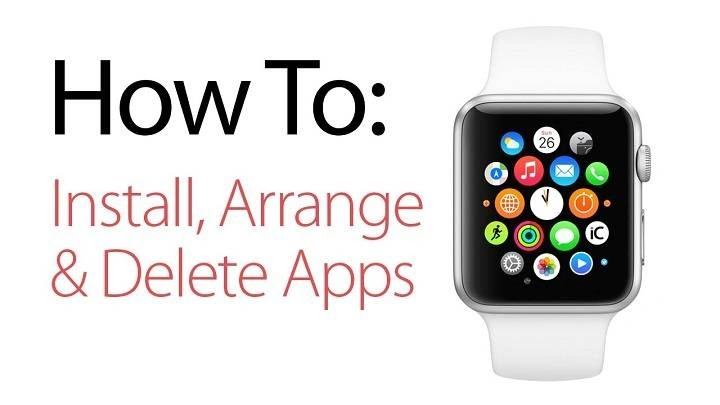Apple Watch, the sleek companion to your iPhone, offers a myriad of apps to enhance your daily life. However, as your app collection grows, you might find yourself wanting to declutter and streamline your Apple Watch experience. Whether you’re freeing up storage space or simply removing apps you no longer use, knowing how to delete apps on your Apple Watch is essential. In this comprehensive guide, we’ll walk you through the various methods and provide step-by-step instructions to ensure a hassle-free app deletion process.
Understanding the App Deletion Process

Before diving into the deletion process, it’s crucial to understand how apps are managed on your Apple Watch. Unlike the iPhone, where apps are installed directly from the App Store, Apple Watch apps are installed automatically when you download them on your paired iPhone. This means that app deletion primarily occurs on the iPhone, and the changes sync to your Apple Watch.
Deleting Apps Directly on Apple Watch
If you prefer to delete apps directly from your Apple Watch, follow these simple steps:
- Navigate to the Home Screen: Press the Digital Crown to access the Home Screen on your Apple Watch.
- Enter Edit Mode: Firmly press and hold the app icon you wish to delete until it enters wiggle mode. You’ll notice the icons start to jiggle, indicating that you’re in edit mode.
- Delete the App: Tap on the “X” icon located at the top-left corner of the app icon you want to remove. Confirm the deletion by selecting “Delete App” from the popup menu.
- Exit Edit Mode: Press the Digital Crown again to exit edit mode and return to the Home Screen.
Deleting Apps via the Watch App on iPhone
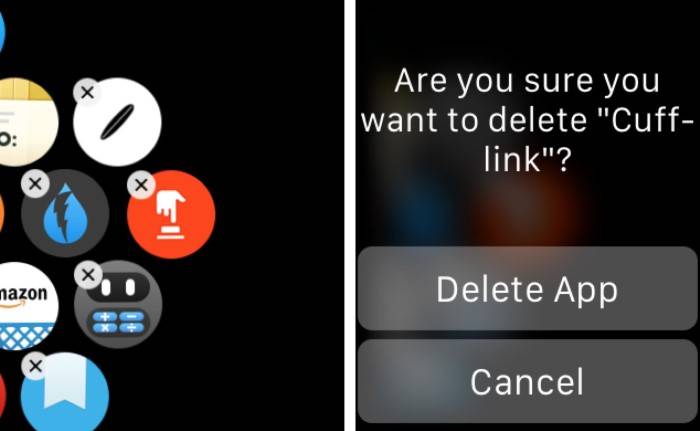
Deleting apps using the Watch app on your paired iPhone offers a more convenient and comprehensive approach. Here’s how to do it:
- Open the Watch App: Launch the Watch app on your iPhone. Ensure that your Apple Watch is connected and paired with your iPhone.
- Select “My Watch” Tab: Tap on the “My Watch” tab located at the bottom-left corner of the screen.
- Manage Apps: Scroll down and select “App Layout.” Here, you’ll see a layout of all the apps installed on your Apple Watch.
- Delete Apps: Tap on the app you want to delete. Toggle off the option that says “Show App on Apple Watch” to remove the app from your Apple Watch. Alternatively, you can swipe left on the app and tap “Remove” to delete it.
- Sync Changes: After deleting the desired apps, your changes will automatically sync to your Apple Watch.
Deleting Apps via iPhone Settings
Another method to delete apps from your Apple Watch involves accessing iPhone settings. Here’s how:
- Open iPhone Settings: Launch the Settings app on your iPhone.
- Select “General”: Scroll down and select “General” from the list of options.
- Access “Storage & iCloud Usage”: Tap on “iPhone Storage” or “iPad Storage,” depending on the device you’re using.
- Manage Storage: Wait for the list of installed apps to load, then scroll down and select the “Watch” app.
- Delete Apps: Tap on the app you want to delete from your Apple Watch. On the next screen, select “Delete App” to remove it.
- Confirm Deletion: Confirm the deletion by tapping “Delete App” again in the popup window.
Common Questions and Troubleshooting
- Can I reinstall deleted apps? Yes, you can reinstall deleted apps from the App Store on your iPhone. Simply search for the app and download it again.
- Why can’t I delete certain apps? Some built-in apps, such as Messages and Mail, cannot be deleted from your Apple Watch. You can only hide them using the Watch app on your iPhone.
- Do deleted apps affect iPhone storage? Deleting apps from your Apple Watch does not directly free up storage on your iPhone. However, it can help streamline your Apple Watch experience and improve performance.
- My apps won’t delete. What should I do? If you encounter issues deleting apps, ensure that your Apple Watch is properly connected to your iPhone via Bluetooth. You may also try restarting both devices or updating to the latest software versions.
Deleting apps on your Apple Watch is a straightforward process that can help you declutter and optimize your device. Whether you prefer to delete apps directly from your Apple Watch or use the Watch app on your iPhone, you now have the knowledge to streamline your app collection with ease. By following the step-by-step instructions outlined in this guide, you can enjoy a more personalized and efficient Apple Watch experience.