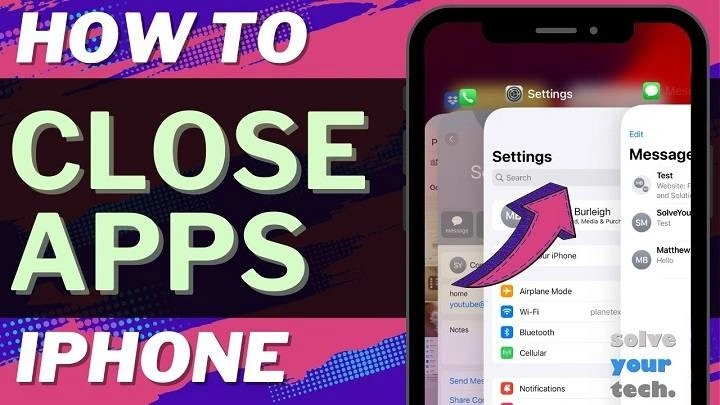Welcome to our in-depth guide on closing apps on the iPhone 11. While it may seem simple, mastering this fundamental function can greatly enhance your user experience and optimize the performance of your device. In this article, we’ll explore various methods to close apps effectively, ensuring smooth operation and maximizing battery life.
Understanding App Management on iPhone 11

Before diving into the specifics of closing apps, it’s essential to understand how app management works on the iPhone 11. Unlike traditional computers, iOS is designed to handle app management efficiently in the background, allowing users to seamlessly switch between apps without manually closing them.
Why Close Apps?
Closing apps can be beneficial in several ways:
- Battery Life: Closing unused apps prevents them from running in the background, conserving battery life.
- Performance: Too many open apps can slow down your device. Closing them frees up resources and enhances performance.
- Privacy and Security: Closing apps ensures that they are not accessing sensitive data or running unnecessary processes in the background.
How to Close Apps on iPhone 11
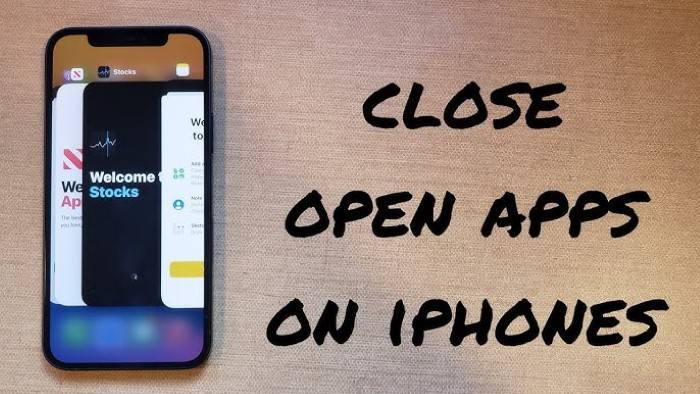
Now, let’s delve into the various methods for closing apps on your iPhone 11:
Using the App Switcher:
- Swipe up from the bottom of the screen and pause in the middle of the screen.
- Swipe left or right to navigate through the open apps.
- Swipe up on the app card to close the app.
Closing Apps from the Home Screen:
- Press the Home button (for iPhones with a physical Home button) or swipe up from the bottom of the screen (for iPhone 11).
- This action will return you to the Home screen.
- Swipe up from the bottom of the screen to access the App Switcher.
- Follow steps 2 and 3 from Method 1 to close the desired apps.
Using Settings:
- Open the Settings app on your iPhone.
- Scroll down and tap on General.
- Select Background App Refresh.
- Here, you can choose to disable background refresh for specific apps or turn it off entirely.
Tips for Efficient App Management
To streamline your app management process and optimize the performance of your iPhone 11, consider the following tips:
- Regularly Close Unused Apps: Get into the habit of closing apps you’re not actively using to conserve battery and resources.
- Monitor Battery Usage: Check your battery usage in Settings > Battery to identify apps consuming excessive power.
- Update Apps: Keep your apps updated to ensure compatibility with the latest iOS version and bug fixes.
- Limit Background App Refresh: Disable background refresh for apps that don’t require real-time updates to save battery.
- Restart Your iPhone: Restarting your device periodically can refresh system processes and improve performance.
Mastering the art of closing apps on your iPhone 11 is essential for optimizing performance, conserving battery life, and ensuring a smooth user experience. By following the methods and tips outlined in this guide, you can efficiently manage your apps and get the most out of your device. Whether you’re a seasoned iPhone user or new to the platform, these techniques will help you harness the full potential of your iPhone 11.