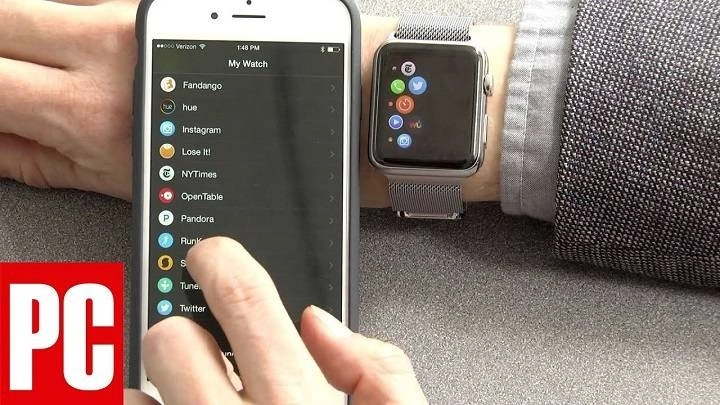The Apple Watch has become an indispensable companion for many, offering a wide array of features and functionalities right on your wrist. Among its capabilities is the ability to extend its functionality through apps, allowing users to personalize their experience and tailor their device to suit their needs. In this comprehensive guide, we’ll explore everything you need to know about adding apps to your Apple Watch, from finding and installing them to managing and organizing them effectively.
Finding Apps for Your Apple Watch

When it comes to adding apps to your Apple Watch, the first step is finding the ones that best suit your interests and lifestyle. Here are some ways to discover apps for your device:
- App Store on iPhone: The primary method for finding Apple Watch apps is through the dedicated App Store app on your iPhone. Simply open the App Store, navigate to the “Discover” tab, and select “Apple Watch” to browse available apps.
- Featured and Recommended Apps: Apple frequently highlights apps that are optimized for the Apple Watch, making it easy to find popular and highly-rated options. Look for featured and recommended sections within the App Store for curated lists.
- Search Functionality: If you have a specific app in mind, you can use the search functionality within the App Store to locate it. Simply enter the name of the app or relevant keywords, and filter the results to show apps compatible with the Apple Watch.
- Third-Party Websites and Reviews: Additionally, there are numerous websites and publications that review and recommend Apple Watch apps. These resources can provide valuable insights and recommendations based on user experiences and expert opinions.
Installing Apps on Your Apple Watch
Once you’ve found apps that pique your interest, the next step is installing them on your Apple Watch. Here’s how to do it:
- Automatic Installation: By default, when you download an app from the App Store on your iPhone that has a compatible Apple Watch app, it will automatically be installed on your watch if you have Automatic App Install enabled. You can manage this setting in the Watch app on your iPhone under “App Store.”
- Manual Installation: If you prefer more control over which apps are installed on your Apple Watch, you can manually install them from the Watch app on your iPhone. Simply open the Watch app, navigate to the “My Watch” tab, and select “Installed on Apple Watch” to view available apps. From there, you can browse your purchased apps or tap “Install” next to any compatible app to add it to your watch.
- App Compatibility: Keep in mind that not all iPhone apps have companion apps for the Apple Watch. Look for the “Offers Apple Watch App” label in the App Store to identify apps that are compatible with your device.
Managing and Organizing Apps on Your Apple Watch
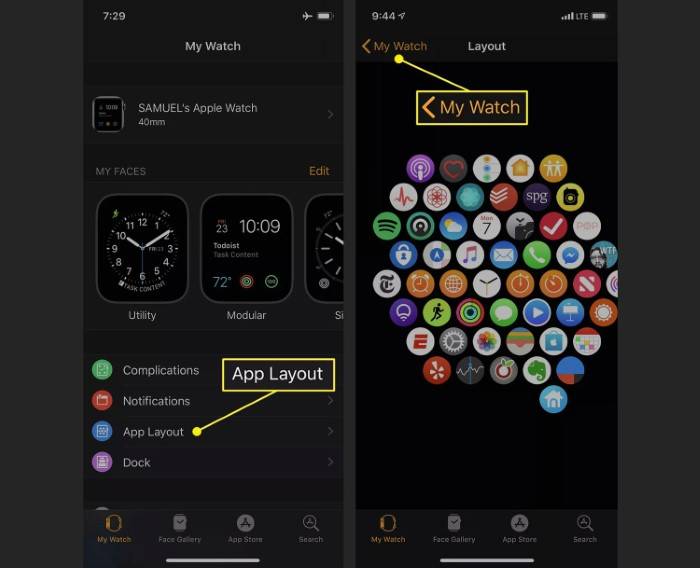
As you accumulate apps on your Apple Watch, you’ll want to organize them for easy access and navigation. Here are some tips for managing your apps effectively:
- Customizing the App Layout: You can arrange the layout of apps on your Apple Watch’s home screen by pressing and holding an app icon until it enters editing mode. From there, you can drag apps around to reposition them and create custom layouts that suit your preferences.
- Creating App Complications: App complications are small widgets that display information from apps directly on your watch face. You can customize complications to show data from your favorite apps, such as weather updates, activity progress, or upcoming events. To add complications, press and hold your watch face, then tap “Edit” to enter editing mode.
- Using App Dock: The App Dock on your Apple Watch provides quick access to your most frequently used apps. You can customize the apps that appear in the dock by selecting them in the Watch app on your iPhone under the “Dock” section.
- Deleting Apps: If you find that you no longer use or need a particular app on your Apple Watch, you can delete it to free up space and declutter your device. To delete an app, simply press and hold its icon on the home screen until the option to delete it appears, then tap “Delete App.”
Maximizing App Usage on Your Apple Watch
In addition to installing and organizing apps, there are several tips and tricks you can use to maximize your app usage on the Apple Watch:
- Customizing Notifications: You can customize notifications for individual apps to control which alerts appear on your Apple Watch. Open the Watch app on your iPhone, navigate to the “Notifications” section, and adjust the settings for each app to suit your preferences.
- Utilizing Siri: Siri can be a powerful tool for interacting with apps on your Apple Watch hands-free. You can use Siri to launch apps, send messages, set reminders, and perform various other tasks with just your voice.
- Exploring Native Apps: In addition to third-party apps, the Apple Watch comes preloaded with a variety of native apps that offer useful features and functionalities. Take the time to explore these apps and discover how they can enhance your experience with the device.
- Updating Apps Regularly: It’s important to keep your apps up to date to ensure you have access to the latest features, improvements, and security patches. You can enable automatic app updates in the Settings app on your iPhone under “App Store” to streamline the process.
Adding apps to your Apple Watch opens up a world of possibilities, allowing you to customize and enhance your experience with the device. By following the steps outlined in this guide, you can easily discover, install, manage, and maximize the use of apps on your Apple Watch, tailoring it to suit your unique needs and preferences. Whether you’re looking to stay connected, track your fitness goals, or simplify everyday tasks, there’s an app for that on your Apple Watch.