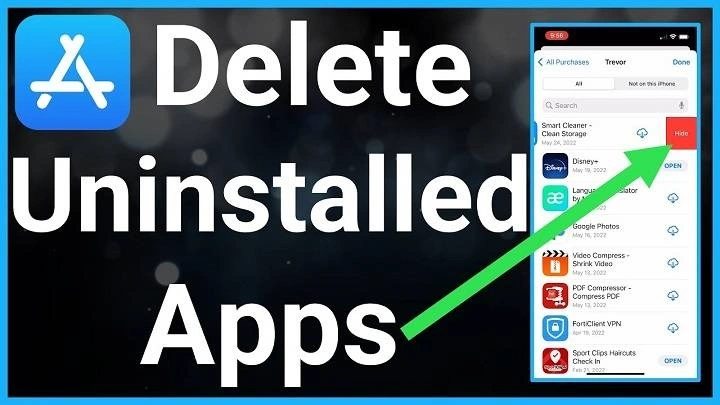In today’s digital age, our iPhones serve as multifunctional devices, capable of carrying out a myriad of tasks through the apps we install. However, with time, our devices can become cluttered with unused or redundant applications, impacting their performance and storage capacity. Uninstalling apps on your iPhone not only frees up space but also enhances its efficiency. In this comprehensive guide, we will delve into the various methods of uninstalling apps on your iPhone, along with tips to optimize your device’s performance.
Why Should You Uninstall Apps?
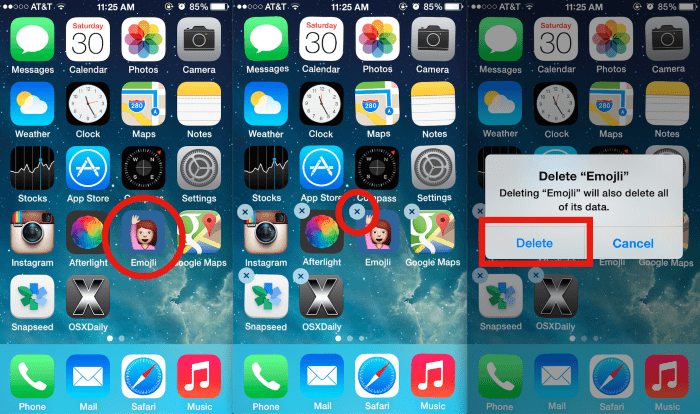
Before diving into the methods, let’s understand why uninstalling apps is crucial for iPhone users:
- Free Up Storage Space: Apps occupy valuable storage space on your iPhone. Removing unused apps can free up space for new installations and enhance device performance.
- Improve Performance: Having too many apps running in the background can slow down your iPhone and drain its battery. Uninstalling unnecessary apps can improve overall performance and battery life.
- Organize Your Device: Removing clutter from your device not only makes it easier to navigate but also ensures that only essential apps remain, enhancing productivity.
Methods to Uninstall Apps on iPhone
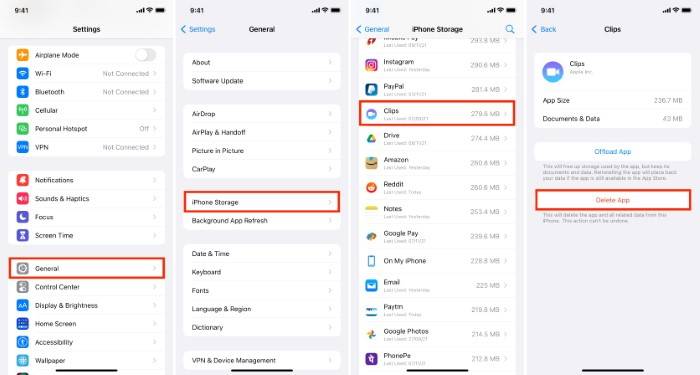
Deleting Apps from the Home Screen:
- Locate the app you want to uninstall on your iPhone’s home screen.
- Press and hold the app icon until it starts shaking.
- Tap the “X” icon that appears on the top-left corner of the app.
- Confirm the deletion by selecting “Delete.”
Uninstalling Apps from Settings:
- Go to the “Settings” app on your iPhone.
- Scroll down and select “General.”
- Tap on “iPhone Storage” or “iPad Storage,” depending on your device.
- From the list of apps, locate the one you want to uninstall and tap on it.
- Select “Delete App” and confirm the deletion.
Offloading Unused Apps:
- Go to “Settings” on your iPhone.
- Navigate to “General” and select “iPhone Storage.”
- Tap on “Enable” next to “Offload Unused Apps.”
- This feature automatically removes apps that you rarely use but keeps their data intact. You can reinstall them anytime from the App Store.
Uninstalling Apps from App Store:
- Open the “App Store” on your iPhone.
- Tap on your profile picture in the top-right corner.
- Scroll down to the “Purchased” section and tap on it.
- Find the app you want to uninstall and swipe left on it.
- Tap on “Delete” to remove the app from your device.
Using iTunes to Manage Apps:
- Connect your iPhone to your computer and open iTunes.
- Click on the device icon when it appears in iTunes.
- Select “Apps” from the sidebar.
- Find the app you want to uninstall and click on the “Remove” button.
- Confirm the deletion by clicking “Move to Trash” or “Remove.”
Tips to Optimize Your iPhone’s Performance
- Regularly Review Installed Apps: Periodically review the apps installed on your device and uninstall those that you no longer use or need.
- Limit Background App Refresh: Go to “Settings” > “General” > “Background App Refresh” and disable it for apps that don’t require real-time updates. This conserves battery life and improves performance.
- Clear App Cache: Some apps accumulate cache data over time, which can occupy unnecessary space. Clear app cache by going to “Settings” > “General” > “iPhone Storage” and selecting the app to clear cache.
- Update Apps Regularly: Keep your apps up to date to ensure they run smoothly and efficiently. Go to the “App Store” and navigate to the “Updates” tab to install available updates.
- Restart Your Device: Restarting your iPhone periodically helps clear temporary files and refresh system processes, improving overall performance.
=Uninstalling apps on your iPhone is a simple yet effective way to optimize its performance and storage capacity. By following the methods outlined in this guide and implementing the optimization tips provided, you can ensure that your device runs smoothly and efficiently, providing you with an enhanced user experience. Take control of your iPhone’s app ecosystem today and enjoy a clutter-free and optimized device.