You’re scrolling through your app settings and suddenly stumble upon a strange, unfamiliar app called CQATest. It doesn’t appear in your regular app drawer, and it wasn’t something you knowingly downloaded. This unexpected discovery can lead many users to ask, “What is the CQATest app?”
In this comprehensive guide, we’ll break down exactly what the CQATest app is, why it appears on your device (especially on Motorola, Lenovo, and some other Android phones), whether it’s safe, and how to manage or remove it if needed.
What Is CQATest App?
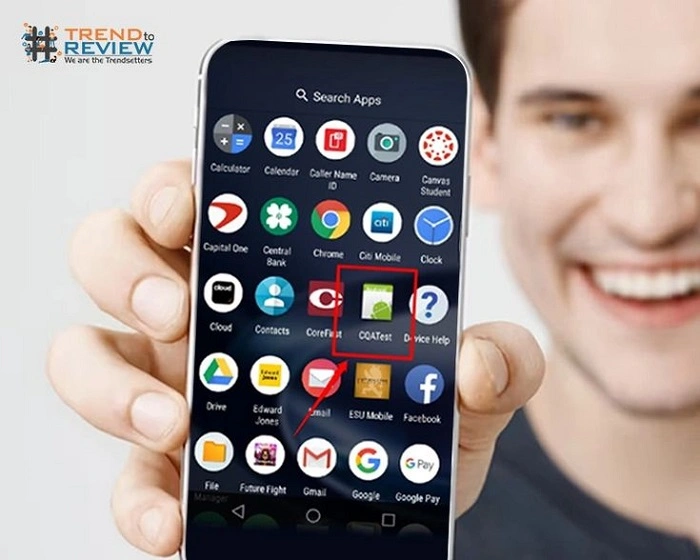
A Diagnostic Testing Tool
The CQATest app, short for Certified Quality Auditor Test, is a pre-installed system application developed by manufacturers like Motorola and Lenovo. It is not a user-facing app and is primarily used for:
- Internal quality checks
- Hardware testing
- Performance diagnostics
It’s usually activated during manufacturing or by technicians during service and repairs to ensure that all hardware components of the phone are functioning correctly.
Why Is the CQATest App on My Phone?
Preloaded by Device Manufacturers
The CQATest app is embedded in the operating system’s firmware and comes pre-installed. It’s not downloaded from the Play Store or any external source.
Accidental Activation
While usually hidden from the user interface, it can surface under certain conditions:
- After a firmware update
- Following a factory reset
- Due to a software glitch
- By pressing a secret button combination (e.g., Power + Volume Down)
Once activated, the CQATest app may run tests in the background or open a diagnostic interface unexpectedly.
What Does the CQATest App Do?
Functions and Use Cases
The CQATest app is used to perform diagnostic evaluations on components such as:
- Touchscreen
- Microphone and speakers
- Proximity and light sensors
- GPS and connectivity modules
- Camera and display
- Buttons and vibration motor
It gathers logs and performance data to be reviewed by developers or technicians, especially after manufacturing or during device troubleshooting.
Is the CQATest App Safe?
Yes, It’s Not Malware
Despite being hidden and mysterious to most users, the CQATest app is not malware or spyware. It’s a legitimate diagnostic tool created by your device’s manufacturer.
However, while safe, it may cause:
- Background resource usage
- Unusual UI behavior or test screens
- App slowdowns or system lags when running actively
For most users, it’s best to disable it if it becomes visible or disruptive.
Is CQATest App Spyware?
A Common Misunderstanding
Because it runs silently and appears unexpectedly, some users think the CQATest app is spyware. This is not true. It doesn’t access your personal data, monitor your activity for malicious purposes, or send data to third parties.
It only collects internal system and performance data meant for diagnostic evaluation.
How to Know If CQATest App Is Running
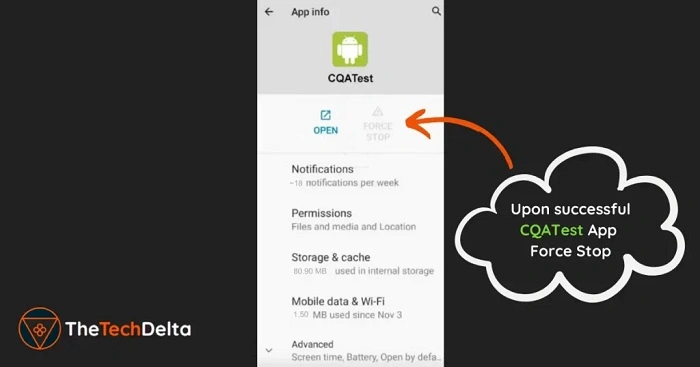
Signs of Activation
Here are some signs that the CQATest app is currently active:
- Appears in the app list under Settings > Apps
- Phone performance slows down or behaves unusually
- A diagnostic interface launches with options like “Sequence Mode” or “CQA Test Mode”
- Frequent pop-up windows or sensor test screens
How to Disable the CQATest App
Simple Steps to Stop It
If the app is causing problems or interfering with your phone’s performance, you can disable it easily:
- Go to Settings
- Tap Apps or Apps & Notifications
- Tap See all apps
- Scroll down and find CQATest
- Tap the app name
- Tap Disable or Force Stop
- (Optional) Tap Clear Data and Clear Cache
This will stop the app from running and hide it from the app drawer again.
Can You Uninstall CQATest App?
Using ADB (Advanced Method)
You cannot uninstall the CQATest app through normal means as it’s a system app. However, advanced users can remove it using ADB (Android Debug Bridge).
Instructions:
- Enable Developer Options on your phone
- Turn on USB Debugging
- Connect the phone to your PC
- Open Command Prompt or Terminal
Type:
css
CopyEdit
adb shell pm uninstall -k –user 0 com.motorola.cqa
⚠️ Warning: This method removes it from your user profile but not permanently from the system. It may reappear after updates or resets.
Should You Remove CQATest App?
Depends on Your Usage
- If your device is performing well and the app is hidden, there’s no need to act.
- If CQATest starts causing lags, running diagnostics unexpectedly, or affecting battery life, it’s best to disable or uninstall it.
Most everyday users don’t need CQATest active at all.
Preventing CQATest From Reappearing
Tips to Keep It Disabled
- Avoid secret diagnostic button combinations (e.g., Power + Volume keys)
- Keep your phone updated with official firmware
- After disabling it, restart your phone to ensure it remains inactive
- If it shows up after every reset, contact your device support team for a more permanent solution
FAQs About CQATest App
What is the CQATest app used for?
It is used by developers and technicians to perform diagnostic tests on phone hardware and software components during manufacturing or repair.
Is the CQATest app harmful?
No, it’s not harmful. However, it may slow down your device or affect normal functionality if accidentally activated.
Can I delete the CQATest app?
Not through normal means. You can disable it, or use ADB commands if you are an advanced user. Rooting is not required but is another option.
Why did the CQATest app suddenly appear?
It may activate after a system update, factory reset, or by accidentally entering a diagnostic mode using button combinations.
Will disabling the CQATest app damage my phone?
No. Disabling the app will not harm your device. It may actually improve performance and eliminate unwanted system behavior.
The CQATest app is a factory-installed system tool used to test and monitor your smartphone’s hardware functionality. While it’s not dangerous or malicious, it can become invasive when it appears unexpectedly or runs tests in the background.
If you’ve ever wondered, “What is the CQATest app and why is it on my phone?”—now you know it’s part of your phone’s built-in diagnostics. Fortunately, you can disable it or even remove it with a few simple steps, restoring your device to normal operation.


