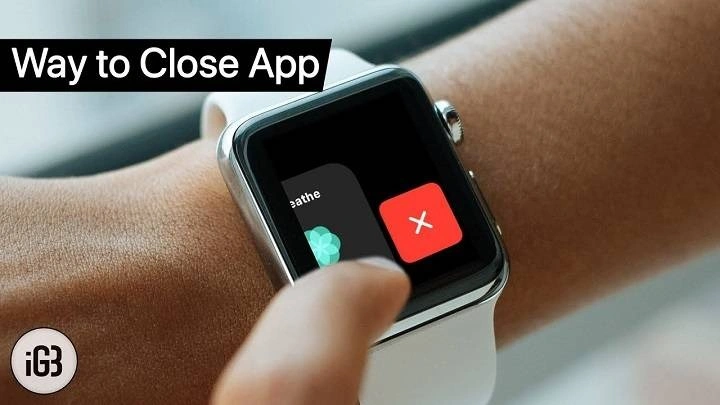Welcome to the ultimate guide on how to efficiently close apps on your Apple Watch. As an indispensable companion to your iPhone, your Apple Watch enhances your daily life with its array of features and apps. However, managing these apps effectively is key to optimizing your experience. In this guide, we’ll delve deep into the methods and techniques for closing apps on your Apple Watch, ensuring smooth operation and maximum performance.
Understanding App Management on Apple Watch
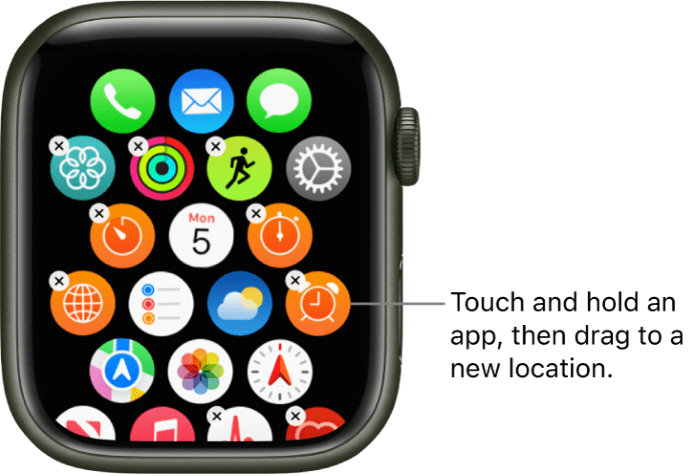
Before diving into the specifics of closing apps, it’s crucial to understand how app management works on your Apple Watch. Unlike on an iPhone or iPad, where apps remain open in the background, Apple Watch apps operate differently. They often suspend when not in use, conserving battery life and system resources. However, there are instances when you may want to force-close an app to troubleshoot issues or free up memory.
Methods for Closing Apps on Apple Watch

Using the Dock:
- Access the Dock by pressing the side button on your Apple Watch.
- Swipe through the apps in the Dock until you find the one you want to close.
- Swipe the app card to the left.
- Tap on the “X” icon to close the app.
Force Quitting Apps:
- Press and hold the side button until the power off screen appears.
- Release the side button and press and hold the Digital Crown until the app closes.
Using Siri:
- Activate Siri by raising your wrist or pressing and holding the Digital Crown.
- Say “Close [app name]” to Siri, and it will close the specified app.
Best Practices for Efficient App Management
- Regularly Close Unused Apps: While Apple Watch is designed to manage apps efficiently, closing unused apps can help conserve battery life and optimize performance.
- Monitor Battery Usage: Keep an eye on battery usage in the Settings app to identify any apps consuming excessive power.
- Update Apps Regularly: Stay up-to-date with app updates to ensure compatibility and performance improvements.
Troubleshooting Common Issues
App Freezing or Crashing:
- If an app becomes unresponsive, try force quitting it using the method mentioned above.
- Check for updates for the app in the App Store, as updates often include bug fixes.
Excessive Battery Drain:
- Close any unused apps running in the background to conserve battery life.
- Disable unnecessary features such as background app refresh for apps that consume too much power.
Mastering the art of closing apps on your Apple Watch is essential for optimizing performance and maximizing battery life. By following the methods and best practices outlined in this guide, you can ensure smooth operation and get the most out of your Apple Watch experience. Whether you’re troubleshooting issues or simply managing your apps efficiently, these techniques will help you stay in control of your device.