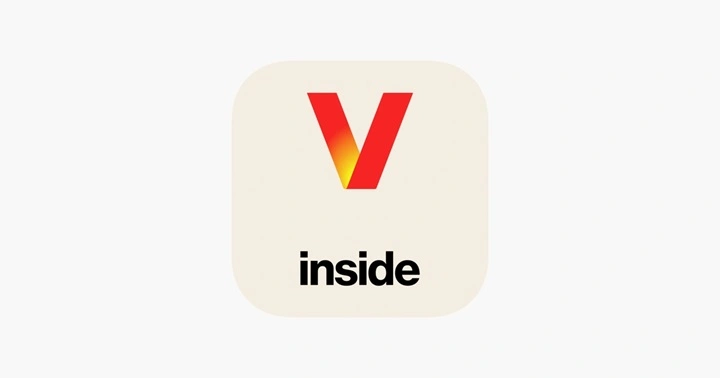If you’re a Verizon Android user, you’ve probably noticed unexpected app installations or a mysterious system service called Verizon App Manager. While it’s intended to improve your setup experience and recommend apps, many users view it as bloatware or even an annoyance. The good news? You can disable it.
What is Verizon App Manager?
An Overview of the Utility
Verizon App Manager is a pre-installed application/service on many Android phones sold through Verizon. It works alongside another system app called DT Ignite to:
- Automatically install apps after activation or reset
- Offer app recommendations
- Push carrier-approved or sponsored apps
It runs quietly in the background, which can be useful for some users but frustrating for those who value manual control over app installations.
Why You Might Want to Disable Verizon App Manager
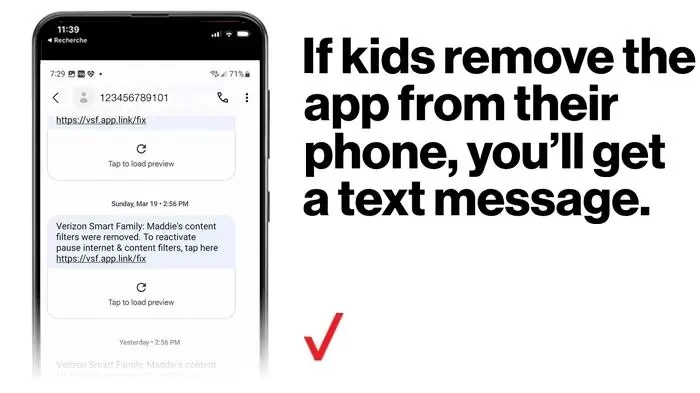
Prevent Unwanted Apps
One of the biggest complaints about Verizon App Manager is that it installs apps you didn’t ask for. These can include:
- Sponsored apps
- Social media platforms
- Games and utilities you don’t use
Save Data and Storage
Background installations and updates use mobile data and take up internal storage, especially on devices with limited space.
Preserve Battery Life
Apps running in the background like DT Ignite and Verizon App Manager can consume power. Disabling them helps improve your battery performance.
Reclaim Control Over Your Device
Most users prefer to choose what goes on their phones. Disabling Verizon App Manager ensures only the apps you install manually will appear.
Step-by-Step Guide: How to Disable Verizon App Manager
Access Device Settings
- Open the Settings app on your Android device.
- Scroll down to Apps & Notifications (on some phones, it may be Apps or App Manager).
Locate Verizon App Manager
- Tap See all apps or App Info to view the complete list.
- Scroll until you find Verizon App Manager.
- Tap to open the app details.
Disable the App
- Tap Disable.
- If prompted, confirm that you want to disable the app.
- Repeat this step for DT Ignite, which often runs in parallel with Verizon App Manager.
💡 Note: If the “Disable” button is grayed out, your device may require a factory reset or use of developer tools like ADB (Android Debug Bridge) to remove the app completely.
Optional: Use ADB to Remove Verizon App Manager (Advanced)
For tech-savvy users who want to go a step further and uninstall Verizon App Manager, here’s how to do it using ADB:
Requirements:
- A computer with ADB installed
- USB cable
- USB Debugging enabled on your phone
Instructions:
- Enable Developer Options on your phone (tap Build Number 7 times).
- Go to Developer Options > USB Debugging and enable it.
- Connect your phone to the PC and open the terminal/command prompt.
Run the following command:
css
CopyEdit
adb shell pm uninstall -k –user 0 com.verizon.appmanager
You can also uninstall DT Ignite with:
css
CopyEdit
adb shell pm uninstall -k –user 0 com.dtignitesolutions.verizon
⚠️ Be cautious — uninstalling system apps via ADB is not reversible without a factory reset.
Will Disabling Verizon App Manager Affect Your Phone?

No Major Impact on Core Functions
Disabling the app won’t harm your device’s performance or network connection. However, you may notice:
- No automatic app suggestions after reset
- No Verizon-sponsored apps auto-installed
- Minor issues with Verizon-specific tools (rare)
For most users, the tradeoff is worth it for the control they regain.
Additional Tips to Limit Verizon App Manager Impact
Turn Off App Recommendations
Sometimes the app’s influence can be reduced by disabling recommendation settings:
- Go to Settings > Google > Ads
- Turn off Ad Personalization
Delete Unwanted Apps Manually
If apps have already been installed, you can remove them manually:
- Long-press the app icon
- Tap Uninstall
Use a Firewall App
Apps like NetGuard or NoRoot Firewall (available on the Play Store) can block background data usage from Verizon App Manager if you’re not ready to disable it fully.
FAQs about Disabling Verizon App Manager
Is it safe to disable Verizon App Manager?
Yes, it is completely safe to disable it. The app is not essential for your device to function properly.
Will disabling it stop automatic app installations?
Yes. Disabling both Verizon App Manager and DT Ignite prevents auto installations of third-party or partner apps.
Do I need to root my phone to disable Verizon App Manager?
No, rooting is not necessary. You can disable it through settings or uninstall using ADB without rooting.
Can I re-enable it later?
Yes. If you change your mind, you can go back into your settings and tap Enable on the Verizon App Manager app.
Does disabling Verizon App Manager remove bloatware?
It won’t remove apps already installed, but it will stop new ones from appearing. You’ll need to uninstall bloatware apps separately.
Disabling Verizon App Manager is a smart move for users who value control, storage space, and battery life. While Verizon includes this utility to streamline setup and app recommendations, it can be intrusive for those who didn’t ask for it.
Whether you’re tired of bloatware or just want to manage your phone more efficiently, disabling Verizon App Manager (and DT Ignite) gives you peace of mind and more say in what goes on your device. Use the simple settings method or take the advanced ADB route to reclaim your Android experience.